Introducing Member Roles
We’re thrilled to announce a significant update to our platform, bringing you more control and flexibility in managing your organization. Starting today, you can assign roles to members of your organization or create custom roles that fit your team perfectly.
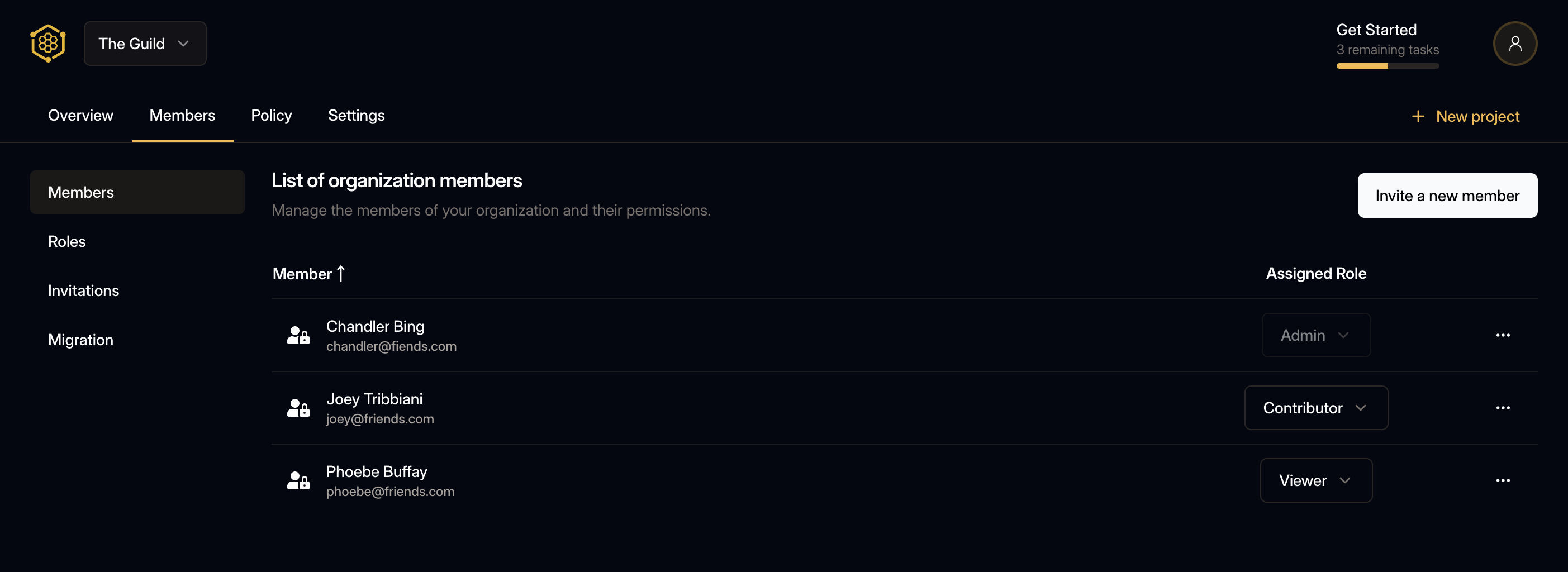
System roles
System roles are predefined roles that cannot be modified or deleted. There are two system roles:
- Admin - has full access to all organization resources, including billing and team management.
- Viewer - has read-only access to the registry, usage analytics and basic organization resources.
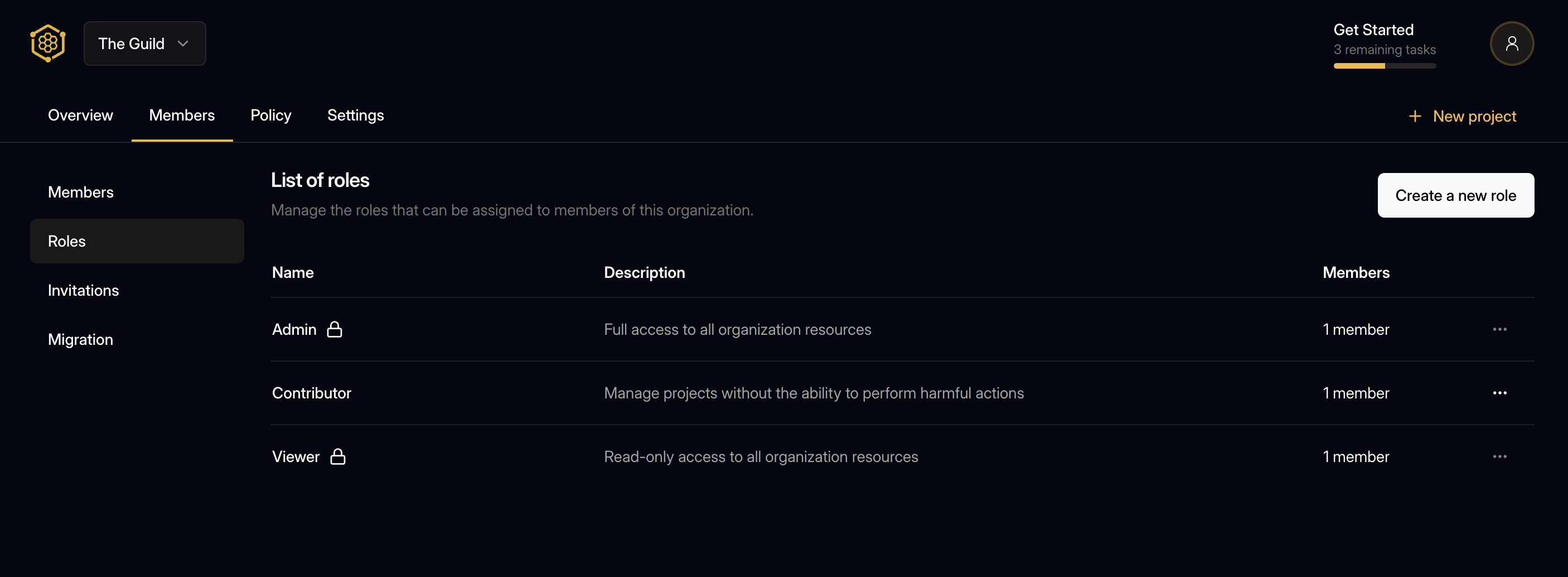
Custom roles
Users with access to the organization members page can create custom roles. As Admin and Viewer roles are not enough to cover all possible scenarios, custom roles allow you to create a role that fits your team perfectly.
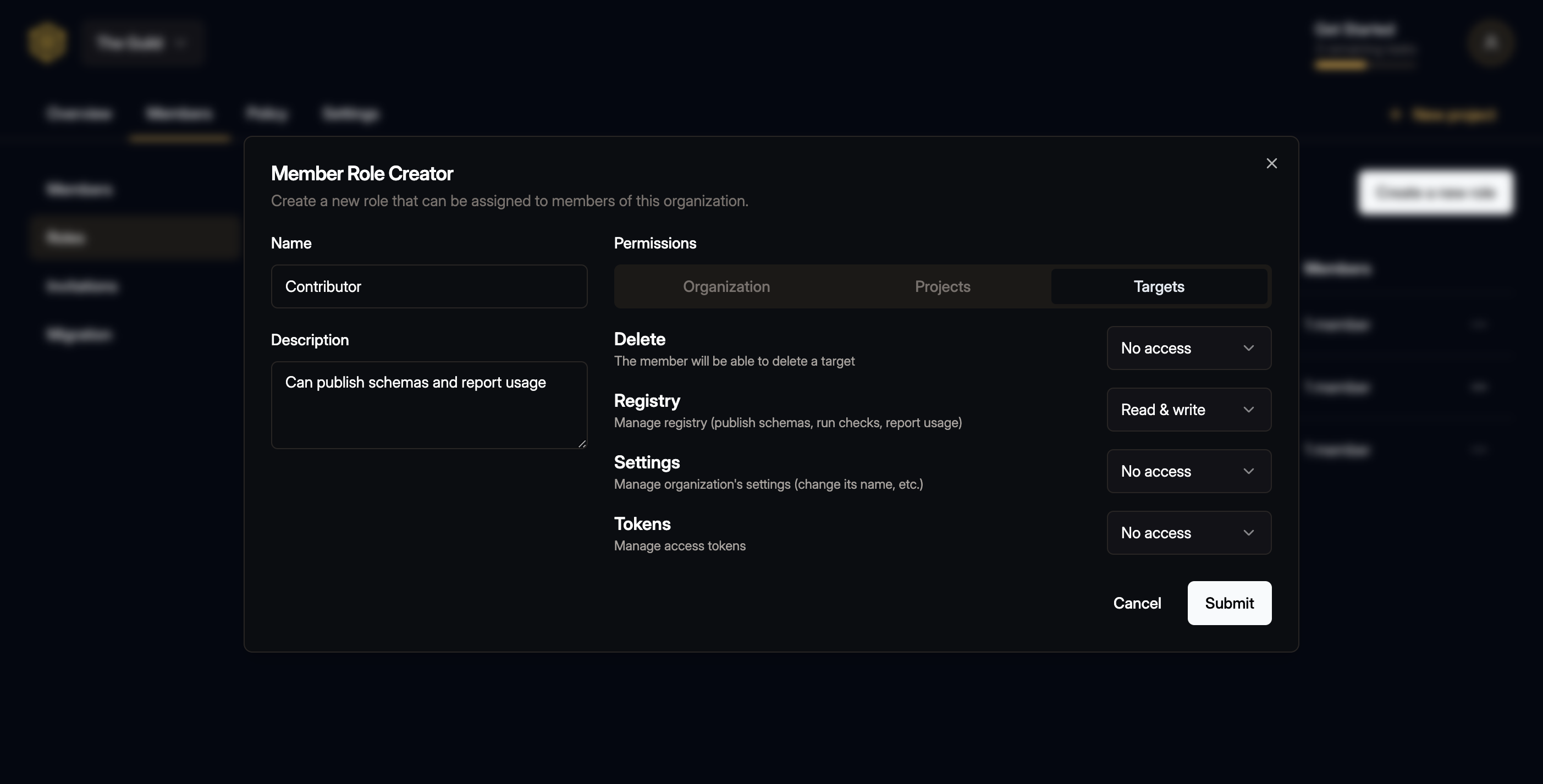
Member invitation
When inviting a new member, you can select one of the roles available in your organization.
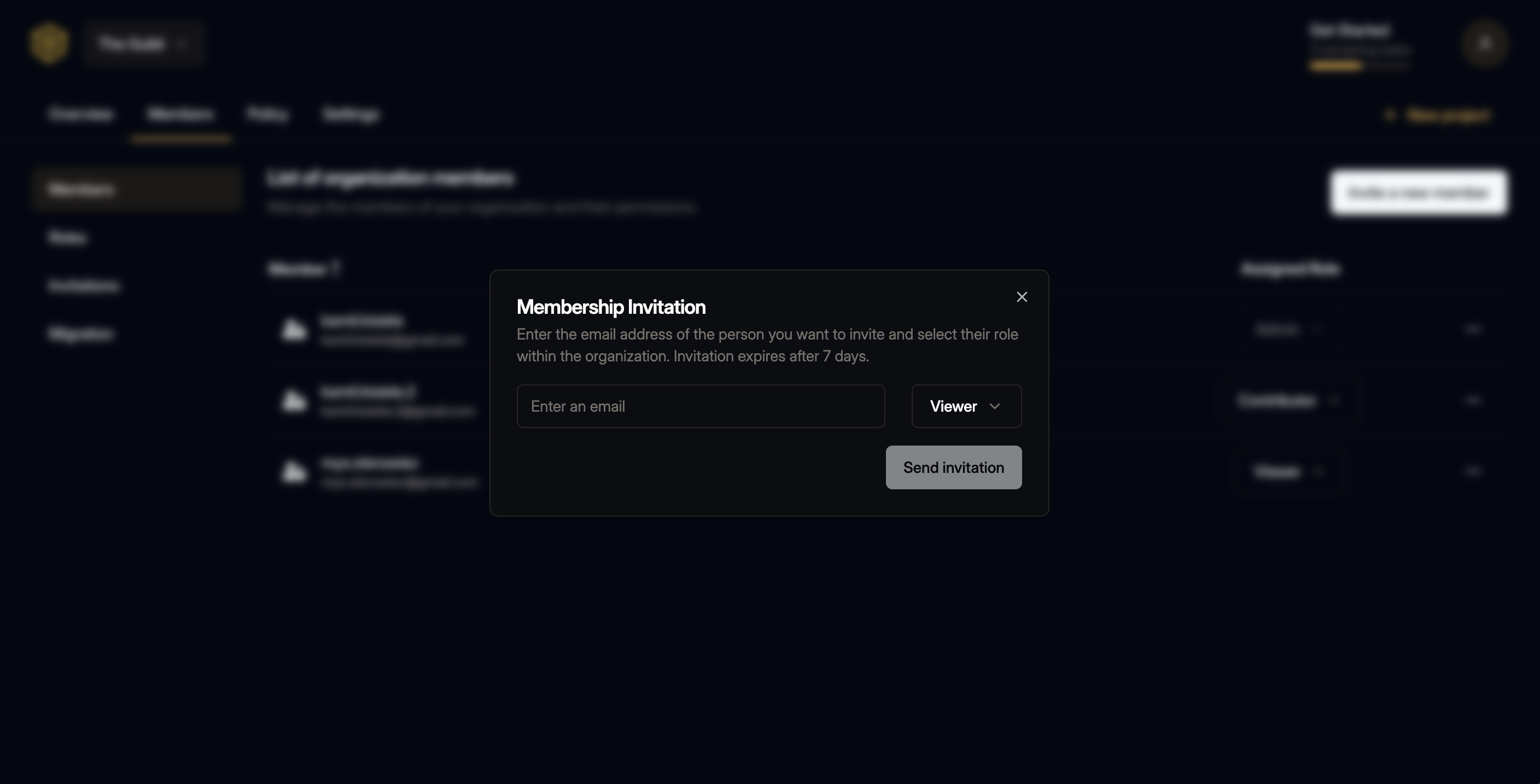
Smooth Migration Story
We tried to make the transition to the new system as smooth as possible, so we’ve come up with the following migration story.
What we already did:
- Some of your members were assigned by the system to the
AdminorViewerroles, but only if their permissions matched the role’s (e.g. a member with full access was assigned to theAdminrole). - Members that our system could’t assign to any of the system roles, don’t have any role assigned.
- Pending invitations are still available, the invited members will be assigned to
Viewerrole after accepting the invitation.
What you need to do:
- Use Migration Wizard to assign roles to members, or to create custom roles for them.
- If you don’t want to use Migration Wizard, you can assign roles manually for each member.
Migration Wizard groups members by their permissions, so you can easily assign roles to multiple members at once.
The Migration Wizard will remain available for the next 60 days. Following this period, members who do not have a designated role will be automatically assigned to a custom-created role that aligns with their permissions.
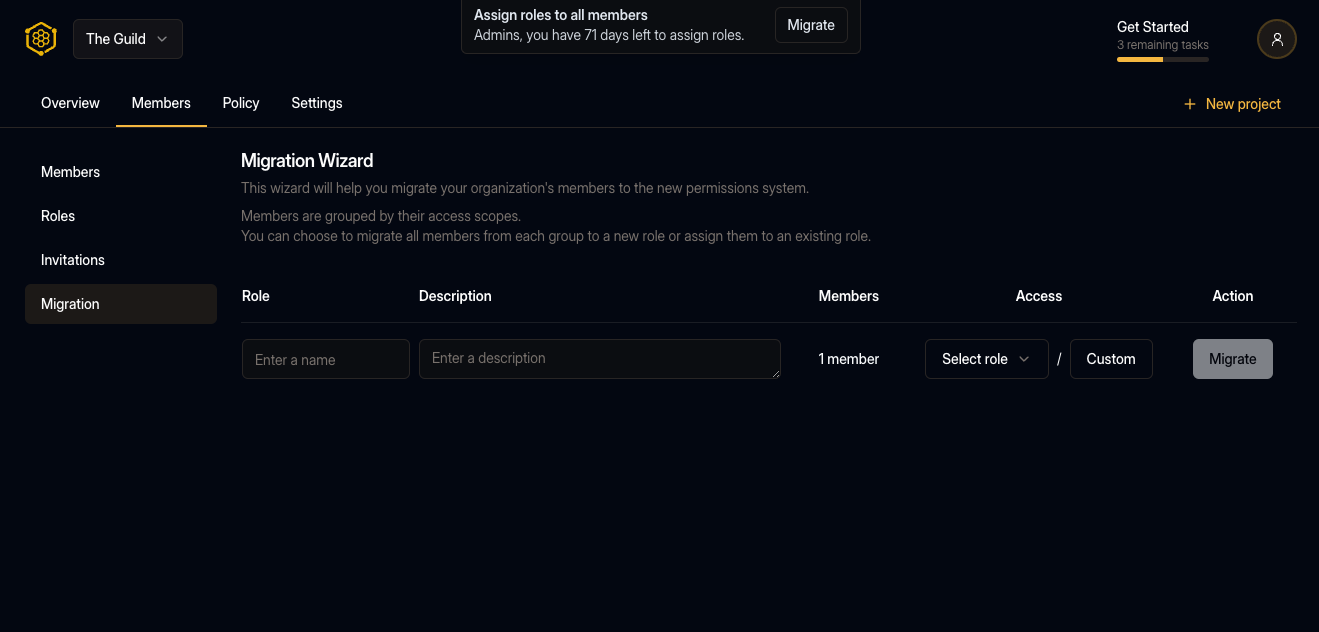
For an even smoother transition, we have introduced Role Suggestions. Simply hover over the 💡 icon to view a list of suggested roles along with their permission variances.
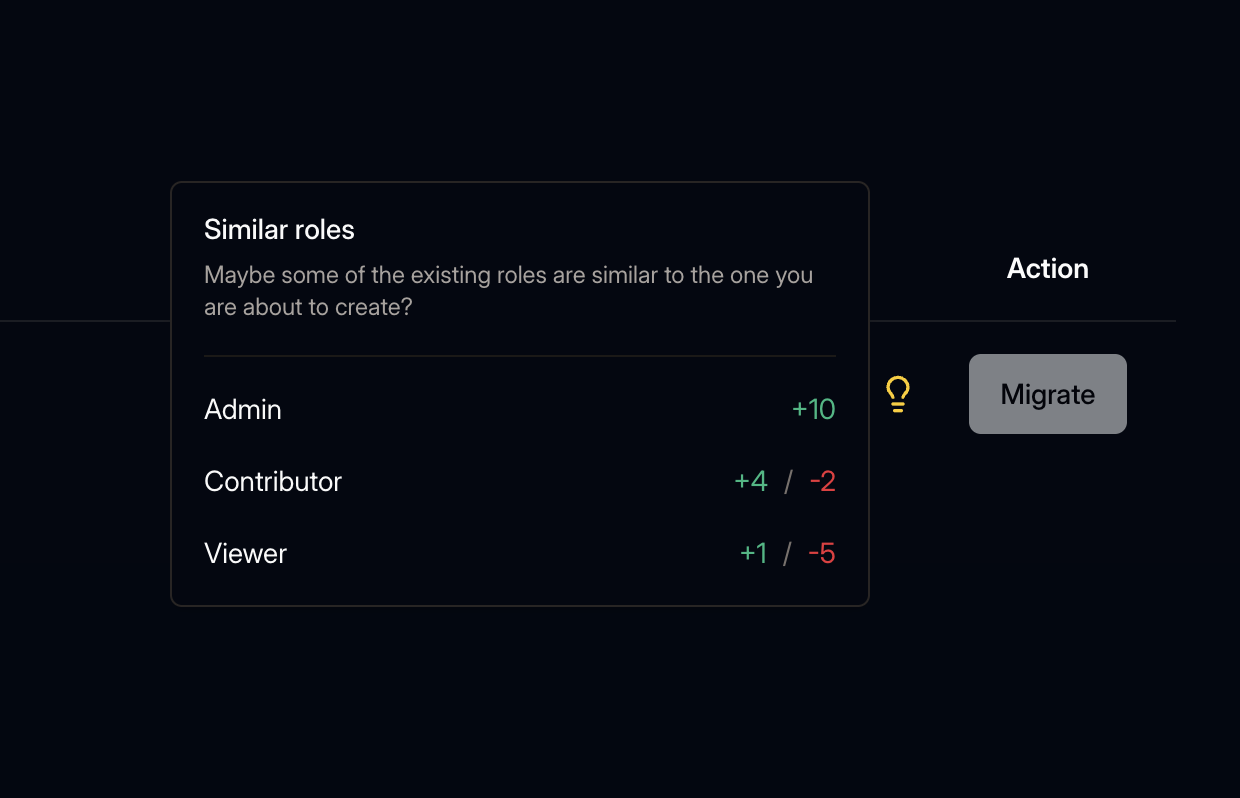
You can view the comprehensive differences between the recommended role and the existing permissions of the member group by hovering over the numbers.
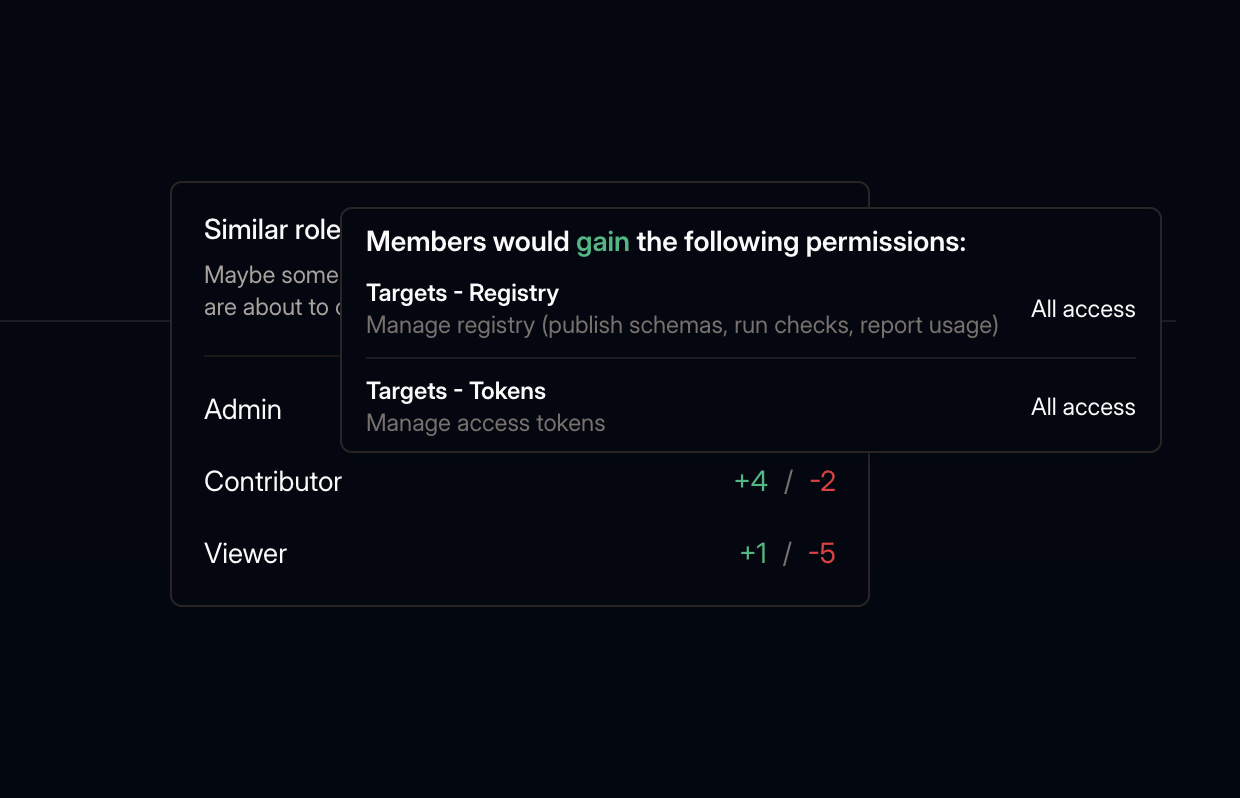
We hope you’ll enjoy the new feature and the migration process will be smooth and painless. As usual, in case of any questions, please open a support ticket and we’ll be happy to help.