Guide: Apollo Federation Project
Once you’ve created a Hive project of type Apollo Federation, you can simply push your GraphQL schema to the registry. This guide will guide you through the basics of schema pushing, checking and fetching of the Supergraph SDL to your Apollo Gateway / Router.
Subgraphs
For this guide, we are going to use the following Subgraphs:
- products.graphql
- reviews.graphql
Here’s the GraphQL schema (SDL) for every subgraph we are going to publish to Hive:
enum CURRENCY_CODE {
USD
}
type Department {
category: ProductCategory
url: String
}
type Money {
amount: Float
currencyCode: CURRENCY_CODE
}
type Price {
cost: Money
deal: Float
dealSavings: Money
}
type Product @key(fields: "id") {
id: ID!
title: String
url: String
description: String
price: Price
salesRank(category: ProductCategory = ALL): Int
salesRankOverall: Int
salesRankInCategory: Int
category: ProductCategory
images(size: Int = 1000): [String]
primaryImage(size: Int = 1000): String
}
enum ProductCategory {
ALL
GIFT_CARDS
ELECTRONICS
CAMERA_N_PHOTO
VIDEO_GAMES
BOOKS
CLOTHING
}
extend type Query {
bestSellers(category: ProductCategory = ALL): [Product]
categories: [Department]
product(id: ID!): Product
}Hive CLI Access Token
As you may have noticed, Hive has created three targets under your project: development,
staging, and production. This guide will use the development target to explore the features
Hive offers.
To begin, select the development target under your Hive project and then choose the Settings
tab. On the Settings screen, you can manage your target’s settings and access tokens.
Under the Registry Access Tokens section, click the Generate new token button. Give your access token a name and select Schema Check & Push from the list of token presets:
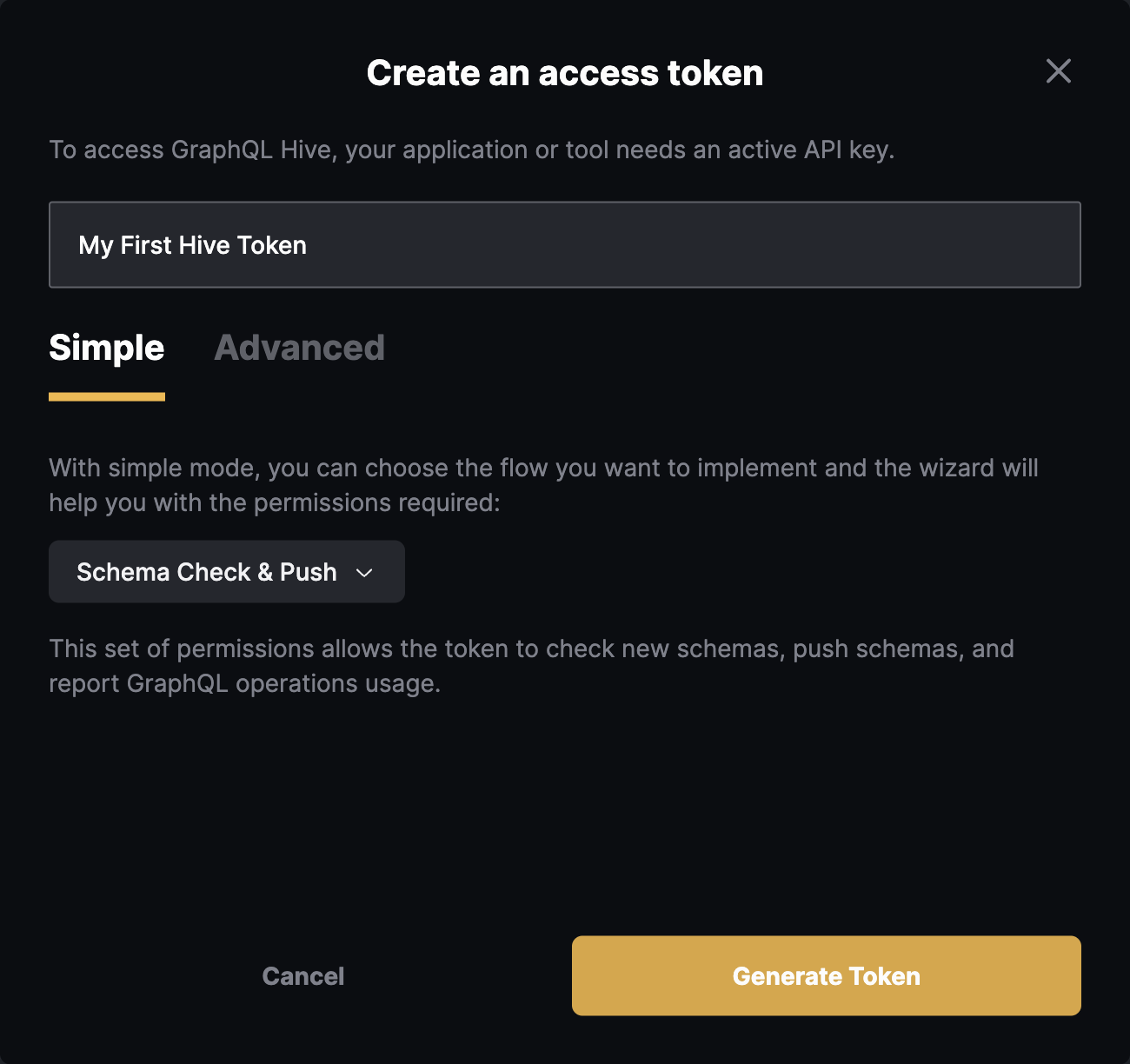
Click on Generate Token button and you should get your CLI token created, with permissions to publish GraphQL schemas.
Make sure to copy your token and keep it safe. You won’t be able to see it again.
Note: You can create multiple tokens with different permissions for different use cases.
Publish your schemas
Now that you have your access token, and you have the base schema defined, you can publish your schema to the registry.
We’ll start with the Products subgraph.
Run the following command in your terminal, to publish your subgraphs/products.graphql to the
registry (replace YOUR_TOKEN_HERE with the token you have just created):
hive schema:publish \
--registry.accessToken YOUR_TOKEN_HERE \
--service="products" \
--url="http://fake.com/products/graphql" \
--author "Me" \
--commit "First" \
subgraphs/products.graphqlIf you are running under a NodeJS project, make sure to include the npx, yarn or pnpm prefix
to the command.
If everything goes well, you should see the following output:
✔ Published initial schema.If you’ll get to your target’s page on Hive dashboard, you should see that it was updated with the new schema you just published 🎉
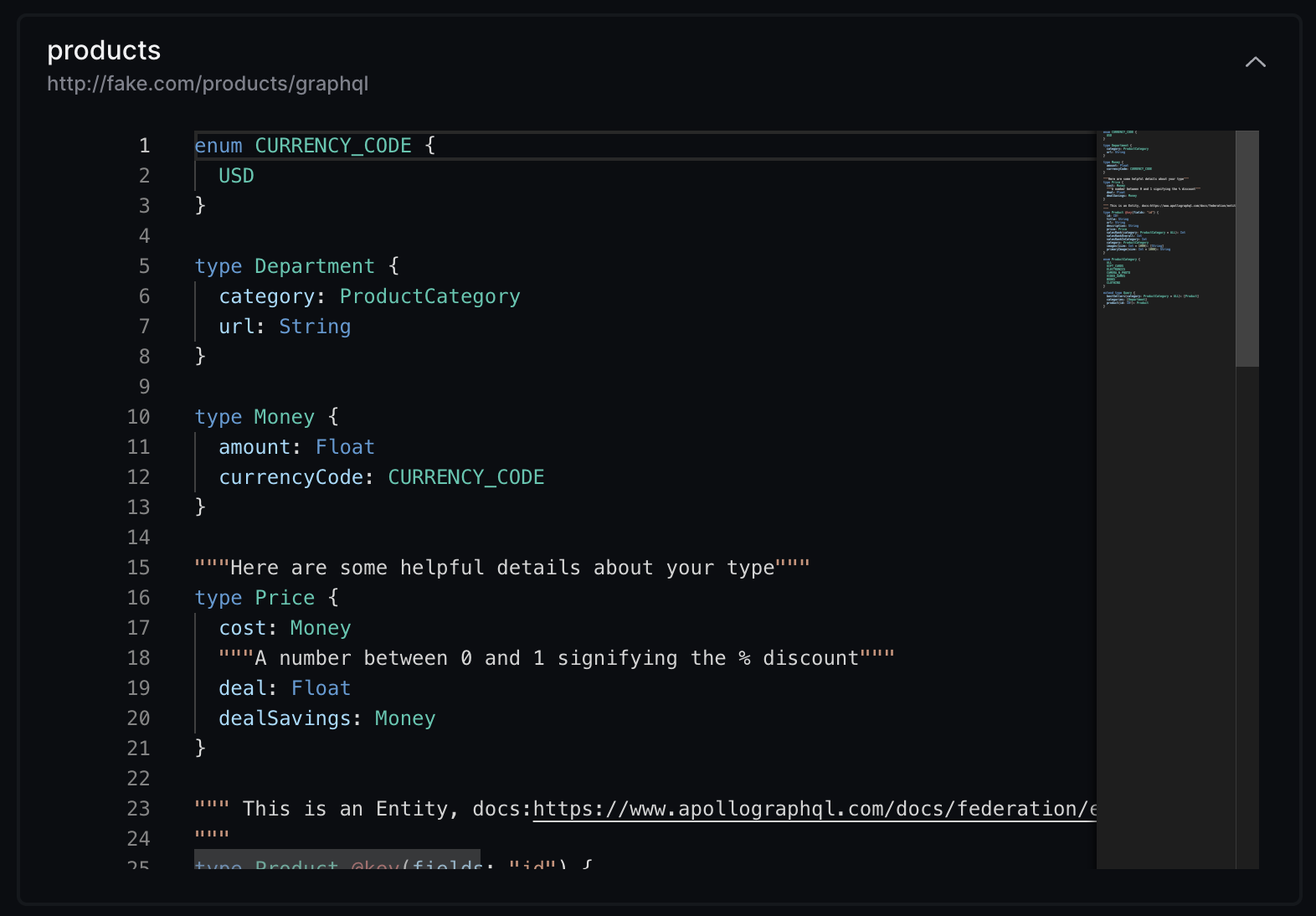
You should also check out the Explorer tab: you can see the schema you just published, and explore the API types, fields, and arguments.
Now, let’s publish the Reviews subgraph schema to Hive:
hive schema:publish \
--registry.accessToken YOUR_TOKEN_HERE \
--service="reviews" \
--url="http://fake.com/reviews/graphql" \
--author "Me" \
--commit "Second" \
subgraphs/reviews.graphqlIf everything goes well, you should see the following output:
✔ Schema publishedOn your target’s Explorer page now, you’ll be able to see the schema of both subgraphs 🎉
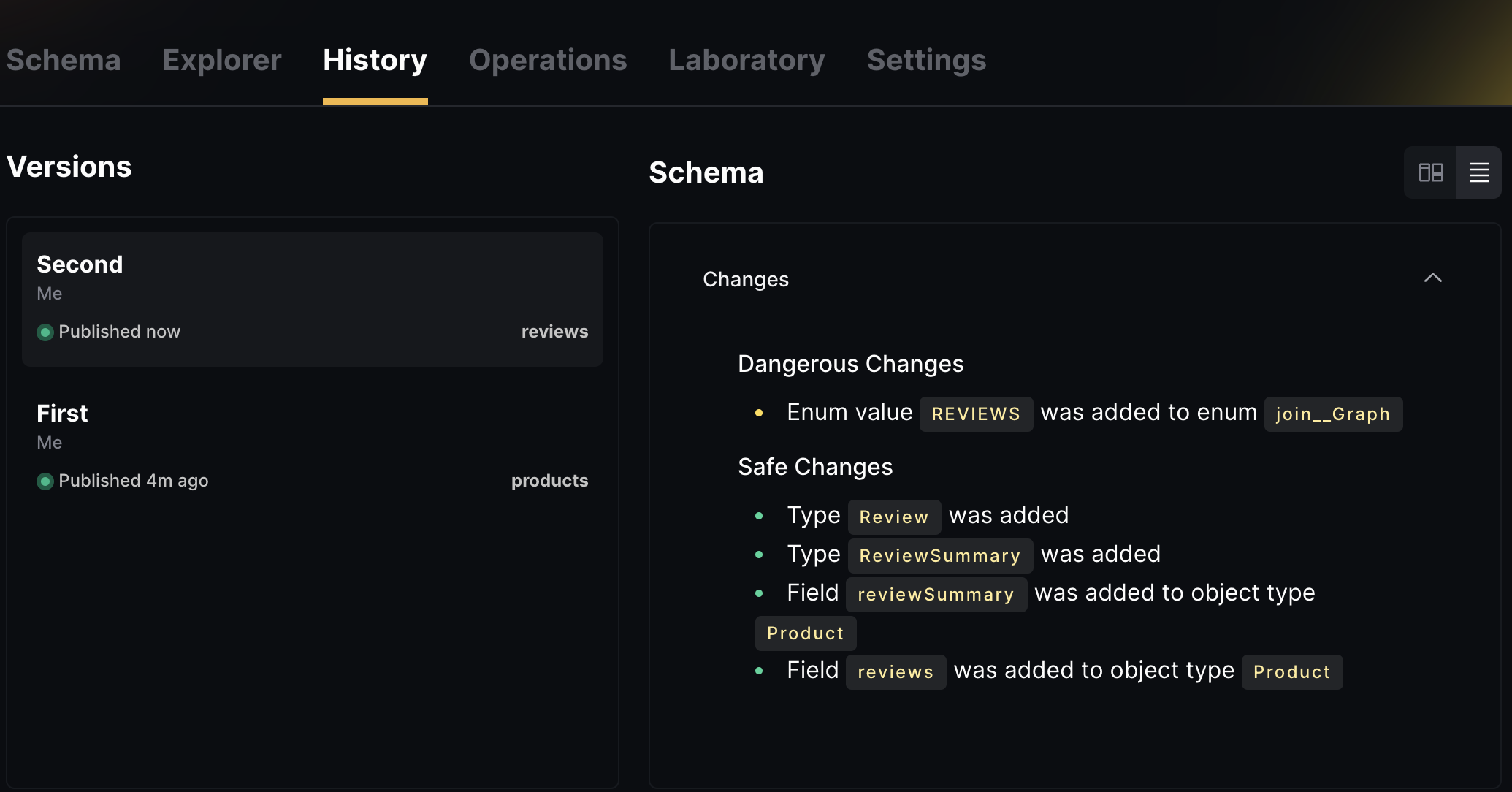
Schema Checks
Hive can perform several checks on your schema before publishing it to the registry. You can use Hive CLI to run these check and find potential breaking changes, and potential composition issues when a Apollo Federation project is used.
To see how schema checks works, let’s make a small change to our schema. First, we’ll start with a
non-breaking change - we’ll add a new field to the Review type under the Reviews subgraph:
extend type Product @key(fields: "id") {
id: ID! @external
reviews: [Review]
reviewSummary: ReviewSummary
}
type Review @key(fields: "id") {
id: ID!
rating: Float
content: String
verified: Boolean # new field added
}
type ReviewSummary {
totalReviews: Int
averageRating: Float
}Now, run the Hive CLI with the schema:check command and your modified subgraphs/reviews.graphql
file:
hive schema:check \
--registry.accessToken YOUR_TOKEN_HERE \
--service="reviews" \
subgraphs/reviews.graphqlYou should see that Hive successfully detect the change you made, and exists with a 0 exit code,
meaning that the schema is compatible, valid and has no breaking changes:
ℹ Detected 1 change
- Field verified was added to object type ReviewNow, are going to try introduce a breaking change. To do that, we’ll rename an existing field in the GraphQL schema of the Reviews subgraph:
extend type Product @key(fields: "id") {
id: ID! @external
reviews: [Review]
reviewSummary: ReviewSummary
}
type Review @key(fields: "id") {
id: ID!
averageRating: Float # renamed from "rating"
content: String
}
type ReviewSummary {
totalReviews: Int
averageRating: Float
}hive schema:check \
--registry.accessToken YOUR_TOKEN_HERE \
--service="reviews" \
subgraphs/reviews.graphqlIn that case, you’ll notice that Hive CLI exists with a 1 exit code, meaning that the schema has
breaking changes, and it’s not compatible with the current schema in the registry:
✖ Detected 1 error
- Breaking Change: Field rating was removed from object type Review
ℹ Detected 2 changes
- Field rating was removed from object type Review
- Field averageRating was added to object type ReviewIn addition to detecting simple breaking changes, Hive is capable of detecting composability and compatibility issues across your subgraphs. To see how it works, let’s make a small change to our schema.
We are going to add a conflict to the Reviews service. We are going to add a new field (price)
to the Product type, that conflicts with the Products type in the Products service.
extend type Product @key(fields: "id") {
id: ID! @external
reviews: [Review]
reviewSummary: ReviewSummary
price: Int # new field added
}
type Review @key(fields: "id") {
id: ID!
rating: Float
content: String
}
type ReviewSummary {
totalReviews: Int
averageRating: Float
}Run the Hive CLI with the schema:check command again and the modified subgraphs/reviews.graphql
file:
hive schema:check \
--registry.accessToken YOUR_TOKEN_HERE \
--service="reviews" \
subgraphs/reviews.graphqlAnd now you can see that the schema check process has failed, due to conflicts and inconsistencies between the schemas:
✖ Detected 2 errors
- Breaking Change: Field Product.price changed type from Price to Int
- [reviews] Product.price - Product.price already exists in the schema. It cannot also be defined in this type extension. If this is meant to be an external field, add the $(@external) directive. > Field
ℹ Detected 1 change
- Field Product.price changed type from Price to IntEvolve your schema
Now that you have your schema published, you can evolve it over time. You can add new types, fields, and implement new capabilities for your consumers.
Let’s make a valid change in our schema and push it again to the registry:
extend type Product @key(fields: "id") {
id: ID! @external
reviews: [Review]
reviewSummary: ReviewSummary
}
type Review @key(fields: "id") {
id: ID!
rating: Float
content: String
verified: Boolean # new field added
}
type ReviewSummary {
totalReviews: Int
averageRating: Float
}And publish it to Hive:
hive schema:publish \
--registry.accessToken YOUR_TOKEN_HERE \
--service="reviews" \
--url="http://fake.com/reviews/graphql" \
--author "Me" \
--commit "Third" \
subgraphs/reviews.graphqlYou should see now that Hive accepted your published schema and updated the registry:
✔ Schema publishedIt’s a good timing to check the History tab of your Hive target. You should see that a new schema is published now, and you can see the changes you made:
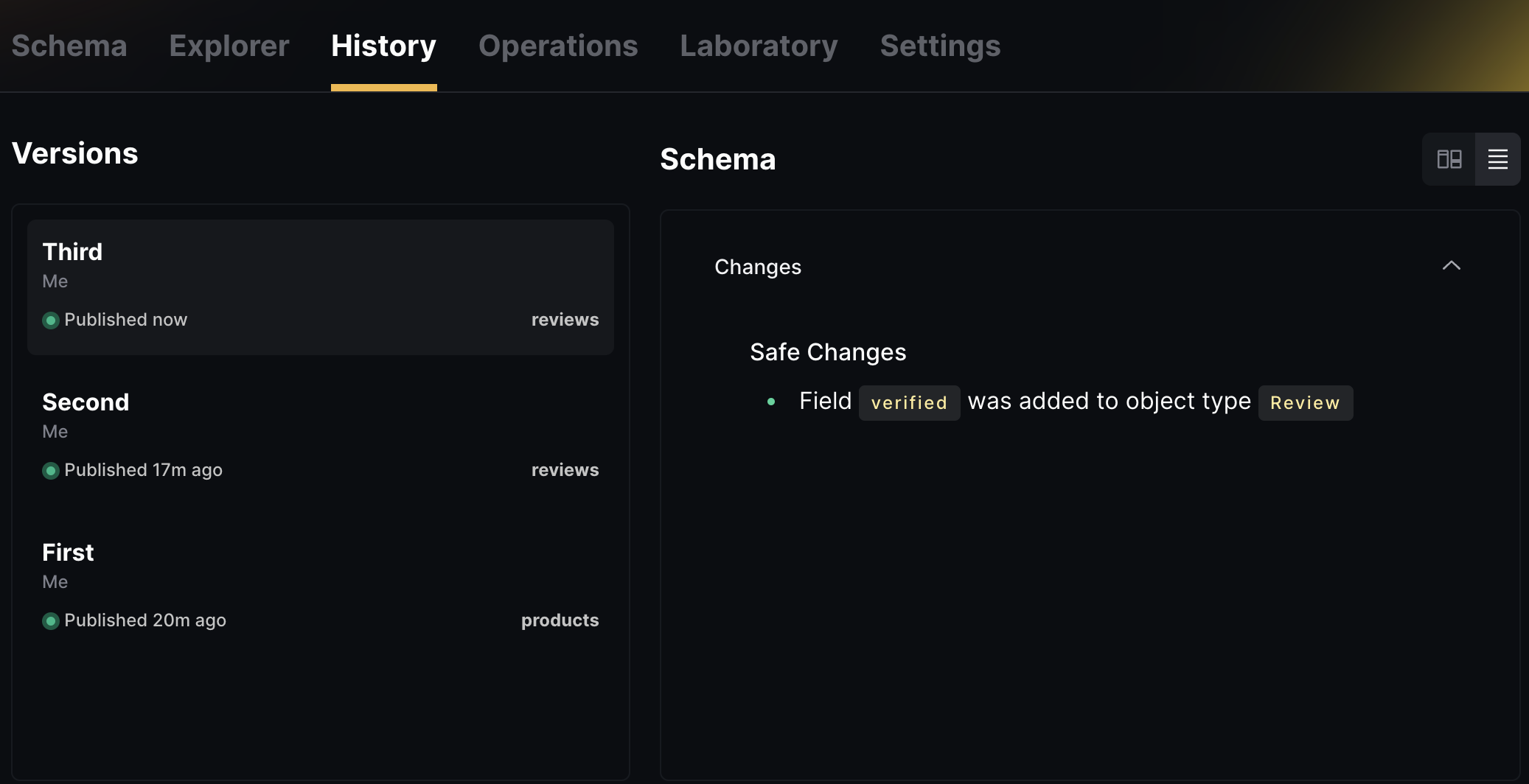
Fetch your Supergraph
Now that your GraphQL schema is stored in the Hive registry, you can access and fetch it through Hive’s CDN (Content Delivery Network).
The Hive Cloud service leverages the CloudFlare Global Network to deliver your GraphQL schema and schema metadata. This means that your schema will be available from the nearest location to your GraphQL gateway, with 100% uptime, regardless of Hive’s status. This ensures that everything required for your GraphQL API is always available, and reduces the risk of depending on Hive as a single point of failure. You can read more about Hive’s CDN here.
To get started with Hive’s CDN access, you’ll need to create a CDN token from your target’s Settings page. You’ll see a separate section for managing and creating CDN tokens, called CDN Access Token.
Click on Create new CDN Token to create a new CDN token. Describe your token with an alias, and click Create. Please store this access token securely. You will not be able to see it again.
Why are Registry and CDN tokens different?
We use a separate, externally managed storage to manage CDN tokens to ensure high availability of your schemas. This approach ensures that your GraphQL schemas are fully secured and highly available. CDN tokens are read-only and can only fetch schemas from the CDN. They do not have permissions to perform any other action on your Hive organization.
To use your access token, go to your target’s page on Hive’s dashboard and click on the Connect to CDN button. You will see a screen with instructions on how to obtain different types of artifacts from the CDN. For this guide, you can pick the Apollo Federation Supergraph artifact.
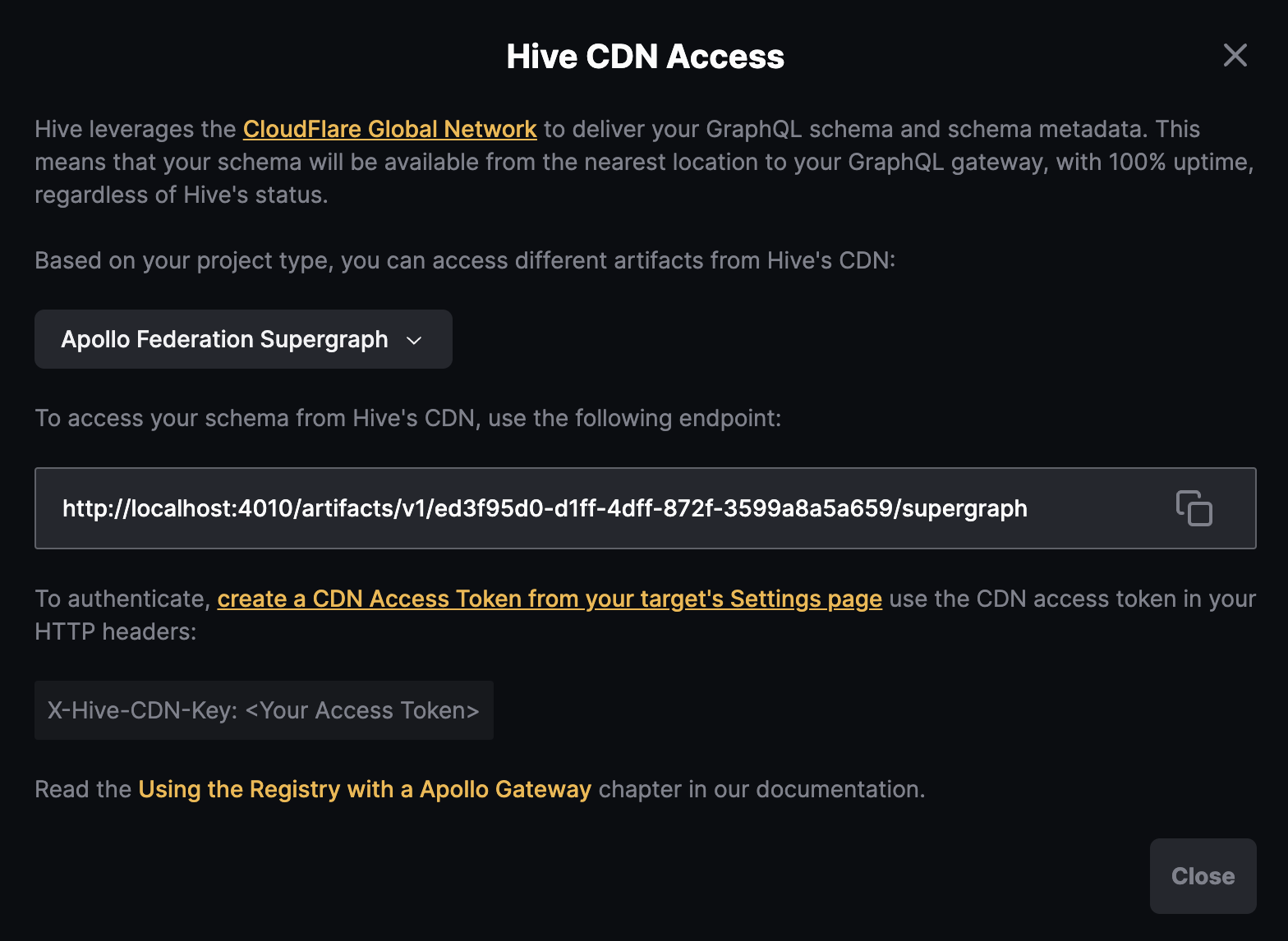
Copy the URL and let’s try to fetch your schema using curl (replace YOUR_HIVE_CDN_TOKEN with
your CDN token, and CDN_ENDPOINT_HERE with the endpoint you copied from Hive’s dashboard):
curl -L -H "X-Hive-CDN-Key: YOUR_HIVE_CDN_TOKEN" CDN_ENDPOINT_HEREYou should see that Hive CDN returns the complete Supergraph as an output for that command.
GraphQL Gateway
The next step is to use real subgraphs and a GraphQL gateway that routes GraphQL requests to your subgraphs.
For an Apollo Federation gateway you may use Apollo Gateway (JS) or Apollo Router (Rust) depending on your needs. You can use the following guides to deploy a gateway based on your technical preference:
Next Steps
Now that you use the basic functionality of Hive as a schema registry, we recommend following other powerful features of Hive: